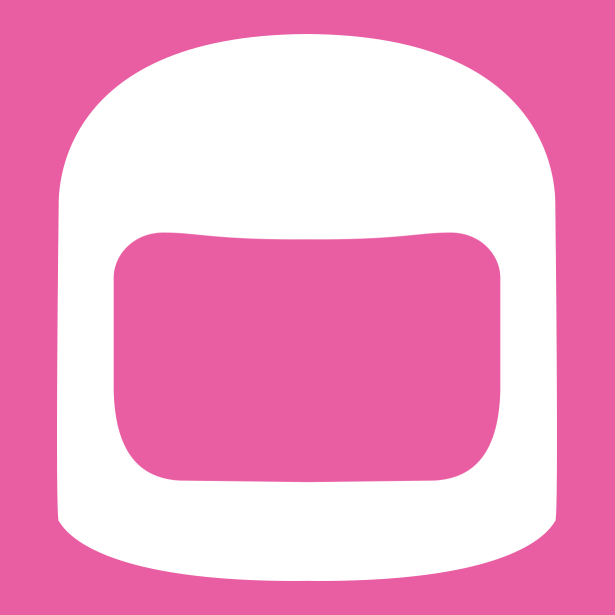Frequently Asked Questions
How do I use the files I’ve downloaded?
Every instructions download includes a few files for you to use. An .LXF file, a .IO fie, a .XML file, and a .PDF file. Let’s go over each of them:
LXF: A .LXF file is a file used by LEGO’s “LEGO Digital Designer” program. If you have the program, you can open this file with it and view the model in 3D.
IO: A .IO file is a file used by Bricklink’s “Stud.io” program. It’s a digital model building program much like LDD, but developed by fans. I also use this program to create all of my shop renders! You can use .IO files to view/render the model in Stud.io. Stud.io also includes a part designer feature, which I sometimes use to add decals to parts or to add my own custom parts. To install these parts to your program, you can open them with Bricklink’s “PartDesigner” program and export the pieces to your Stud.io program.
XML: A .XML file is essentially simply a parts list. It is a text file, and can be opened with any basic text program. This file can be uploaded to the vast majority of part ordering websites to make part ordering easy. You can also use .LXF and .IO files for this purpose in a pinch, but a .XML file will ensure the accuracy of the part list.
PDF: The .PDF file is the instructions. To my knowledge it can be opened by any modern computer or mobile device, but if you run into trouble simply Google-ing “how to open PDF files on your device” will very likely give you the answer.
How do I order parts?
Ordering LEGO pieces to build your models is pretty simple these days. First you’ll need to find a website to order from, I personally recommend Bricklink.com. You’ll need to make an account on whichever website you choose.
Next, you’ll want to create a wanted list. This will allow you to upload your parts list. You can view guide on uploading XML files to Bricklink here.
Once your wanted list is uploaded, simply click the green ‘Buy All’ button and follow the instructions to automatically add the pieces to your carts! You can view a video tutorial on the process here.